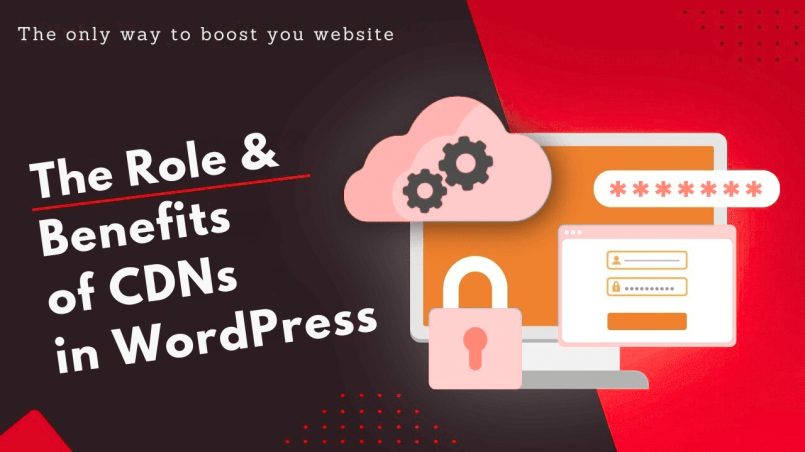A Content Delivery Network (CDN) is a globally distributed network of cache servers (edge servers)
that store copies of your website’s static files (images, CSS, JavaScript, etc.) . When a visitor
requests a page, the CDN delivers these files from the closest edge server, dramatically reducing the
distance and time needed compared to fetching everything from your origin host. In practice, this
means faster page loads and reduced load on your web server . For WordPress sites — which
often have many images, themes, and plugins — a CDN ensures content is “served quickly to site
visitors, improving user experience and boosting SEO” . Key benefits include:
- Global Reach & Lower Latency: With data centers worldwide, CDNs “serve content from the server closest to [the user], resulting in faster load times” . This improves page speed for visitors on every continent.
- Origin Offload & Scalability: By offloading static assets, CDNs significantly reduce bandwidth and processing demands on your origin server . As WordPress.org notes, this “allows more files to be downloaded simultaneously” and helps the origin “handle more traffic and perform better” .
- Increased Reliability: Because files are mirrored on many edge servers, a single server failure or even a host outage won’t make your site completely inaccessible. CDNs provide built‑in load balancing and redundancy, so if one node goes down, others “maintain your site’s availability” .
- Security Enhancements: CDNs add a layer of protection (see below), but even at basic level they make it harder for attacks to directly overwhelm your origin.
In short, integrating a CDN with WordPress means visitors around the world get content from a local
node, making pages load faster than they would from a single origin server . This speed boost
underpins all the performance, SEO, and UX benefits we discuss next.
How CDNs Improve WordPress Performance
A CDN accelerates a WordPress site in several concrete ways:
Reduced Latency (Lower TTFB): By serving content from nearby edge servers, a CDN
dramatically cuts network latency. Kinsta’s tests showed average Time To First Byte (TTFB) drop
from ~136 ms without a CDN to ~37 ms with a CDN enabled . This 72% reduction in TTFB
means the browser starts rendering much sooner. In practice, sites “load much faster” when
static assets come from a closer node .
Offloaded Origin Server: Static files (images, CSS/JS, videos, downloads) are delivered by the
CDN, not your hosting server. This frees your origin to focus on dynamic requests (PHP,
database queries) and handle higher traffic. As WordPress’s official docs note, offloading content
“reduces delays” and lets your server “handle more traffic” . The CDN effectively becomes a
high-capacity cache layer in front of your site.
Global Distribution: Since CDNs have Points of Presence (POPs) in dozens of countries, users
connect to the nearest one. This means a visitor in Tokyo will load assets from a Tokyo POP
rather than a U.S. server. The result: fast load times worldwide. In short, your global reach
expands without moving your origin server.
Support for Modern Protocols: Most CDNs support HTTP/2, HTTP/3, Brotli/Gzip compression,
and other optimizations by default. For example, BunnyCDN automatically enables HTTP/2 and
on-the-fly image compression . This means browsers can fetch multiple resources over a
single connection and transfer smaller payloads, further improving load speed.
Better UX and Conversions: Faster pages keep users engaged. Studies show every second
counts: a one-second delay can shrink conversions by ~7% (and some users bounce) .
Conversely, significantly faster load times yield better engagement. For instance, Pinterest
achieved a 15% jump in sign-ups by shaving 40% off its page load time . A CDN’s speed
improvements, therefore, correlate with higher conversions, lower bounce rate, and longer
session durations .
Higher Uptime: By distributing load, CDNs can absorb traffic spikes (legitimate surges or flash
crowds). If one edge node is overloaded or under maintenance, the CDN can route traffic to
others, keeping the site up.
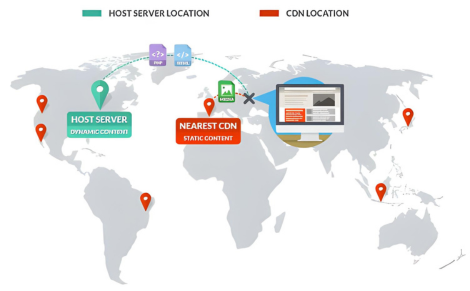
The diagram above illustrates how a CDN reduces latency. Instead of one origin server (gray) delivering
content to all visitors, edge servers (orange) cached the static content and serve users nearby. This
leads to much faster page delivery worldwide. In tests, enabling a CDN cut TTFB by ~70% ,
demonstrating the dramatic performance gain from offloading and proximity.
Performance Takeaways
- Quick wins on speed: A CDN can often halve page load time on global traffic by slashing TTF Band latency .
- Less server load: Static assets are served by the CDN, not your host (saves origin CPU/bandwidth) .
- Better scalability: Your WordPress backend can handle more users because the CDN carries most of the traffic.
- Seamless user experience: Faster initial loads and instant delivery of assets (images/CSS/JS)mean a smoother UX. Google’s Web Vitals (e.g. LCP) improve when content is served from the edge.
SEO Benefits of Using a CDN
Website speed and performance are now closely tied to SEO. Google’s algorithms factor in page
experience, which includes load speed and Core Web Vitals . A fast, smoothly-loading page can
improve rankings and visibility. CDNs contribute to SEO in several ways:
- Better Core Web Vitals: Google recommends Largest Contentful Paint (LCP) under 2.5 seconds. Since LCP often involves loading large images or CSS, serving them from a CDN speeds it up. In fact, Google’s search team says site owners should “achieve good Core Web Vitals forsuccess with Search” . A CDN’s global edge delivery helps hit those targets by reducing loaddelays for large elements.
- Lower Bounce Rate: Users hate slow sites. Studies cited by Kinsta show that even 1 extra second of load time can drive away ~10% more visitors . By using a CDN to load pages quickly, youkeep visitors on the site longer. A lower bounce rate and higher engagement are positive userexperience signals for SEO.
- Mobile Performance: With mobile queries dominating Google, speed on cellular networks iscrucial. CDNs often automatically optimize for mobile (e.g. serving smaller images or compression), which improves Mobile Web Vitals and rankings.
- Crawl Efficiency: Faster load times help search engine crawlers index more pages in a givenbudget. A speedy CDN can make your sitemap crawl more efficient, possibly improving sitecrawlability and freshness.
- SEO-Friendly Best Practices: CDN providers often bundle features (minification, imageoptimization, smart caching headers) that help SEO tool scores. As WP Beginner notes, using aCDN makes a site “more SEO-friendly” because Google “prioritizes… fast pages” . In practice, metrics like Google Page Speed Insights or Lighthouse scores improve with a CDN.
In summary, a CDN gives your WordPress site a speed boost that search engines reward. While
content relevance is still king, performance is a tie-breaker. Faster delivery means better Core Web Vitals
and user engagement, which indirectly support higher rankings.
Security Enhancements via CDNs
Beyond speed, CDNs add robust security layers to your WordPress site:
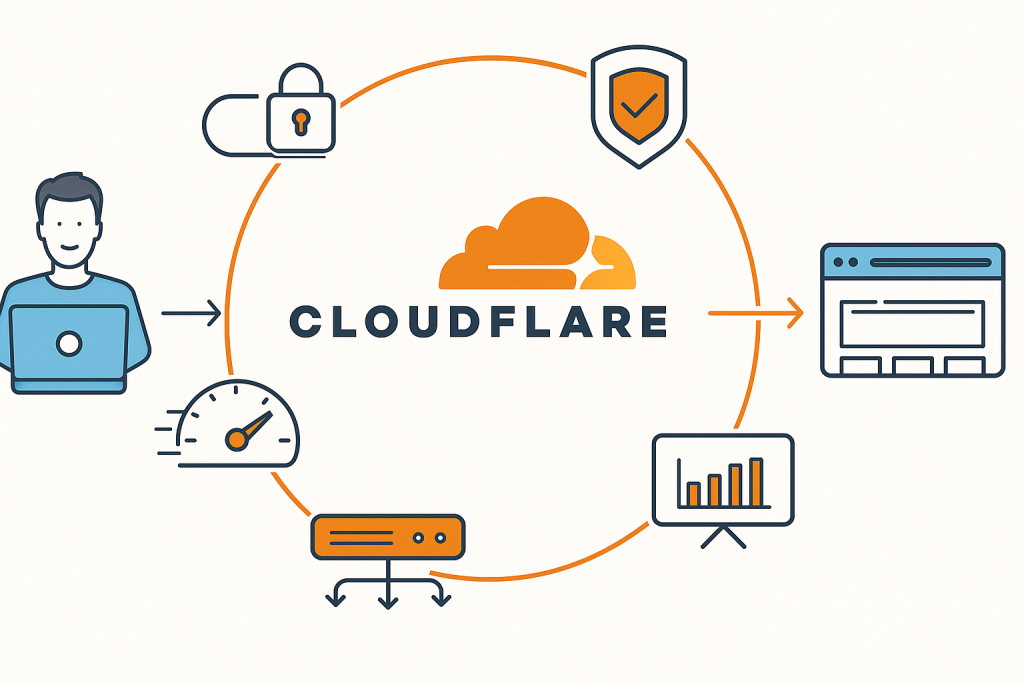
- DDoS Mitigation: CDNs absorb and scrub large-scale traffic attacks. Since all requests go
through the CDN first, it can detect and block malicious floods. Cloudflare explains that CDNs
“process all traffic before it reaches a website… and are able to absorb or remove extra traffic
without crashing” . In practice, providers like Cloudflare, StackPath, and even Bunny (with its
Shield/DDoS service) will stop volumetric attacks at the edge. This ensures attackers hit the CDN
(distributed and robust) rather than your origin server, keeping your site online during attacks. - Web Application Firewall (WAF): Many CDNs include or integrate a WAF to filter malicious
requests. A WAF can block SQL injection, cross-site scripting (XSS), and other common exploits.
For example, Cloudflare advises that a CDN is “an ideal way to deploy WAFs” because it already
proxies all traffic and can block harmful requests . StackPath and other CDNs similarly bundle
a managed WAF, giving WordPress sites enterprise‑grade protection. - TLS/SSL Encryption: CDNs simplify HTTPS. Rather than managing certificates on your host,
CDNs handle TLS termination at the edge. Cloudflare’s free plan includes full SSL/TLS encryption
out of the box . Many other providers (CDN77, KeyCDN, etc.) also offer free SSL certificates for
your CDN domains . This means enabling HTTPS is often a one-click task. The CDN
handles encryption, ensuring all asset traffic is secure. - Rate Limiting and Bot Protection: Advanced CDN plans can throttle abusive traffic and
challenge bots before they reach your site. This adds yet another security layer, protecting login
pages and API endpoints. - Protection Against Other Attacks: Because the CDN sits in front of your origin, it can block odd
requests and mask your origin’s IP. This can mitigate zero-day or lesser-known attack vectors on
WordPress, giving you time to patch without going offline Together, these CDN security features help harden your WordPress site. You not only get performance gains but also enterprise‑grade defenses (often on the free or entry-level plans). As the WordPress learn docs summarize, a CDN “enhances security, especially against DDoS attacks” by spreading traffic across multiple servers.
WordPress CDN Setup: Step-by-Step Guide
Integrating a CDN with WordPress is usually straightforward. Modern CDNs provide WordPress plugins
or simple DNS changes. Below are typical steps for popular providers:
- Sign Up & Add Site: Create a (free) Cloudflare account and add your domain.
Update DNS: Cloudflare will scan your current DNS records. Enable the orange cloud (proxy) for
your web records. Cloudflare will then give you new nameservers. Log into your domain registrar
and replace the nameservers with those provided . This makes Cloudflare the proxy for your
site (no downtime). - Select Free Plan: Choose the free plan (sufficient for most sites). Install Cloudflare Plugin (Optional): In WordPress, install the official Cloudflare plugin from the repo. This plugin helps handle cache purging, IP address fixes, and settings right from the WP dashboard . You’ll input your Cloudflare email and API key (found on Cloudflare’s dashboard) to it can automate tasks.
- Verify CDN Delivery: After nameservers propagate, your site is now behind Cloudflare’s CDN.
You can verify by checking that resources load from *.cloudflare.com or by using diagnostic
tools. Cloudflare will cache static files and serve them from its 200+ global POPs, giving
immediate speed and security benefits - Create a Pull Zone: Sign up at BunnyCDN (bunny.net) and create a new Pull Zone. Enter your
WordPress site’s URL as the origin. Bunny will give you a CDN hostname (e.g. myzone.bcdn.net ).
Install the BunnyCDN Plugin: In WordPress, install and activate the BunnyCDN plugin (from
the WP.org repository). In the plugin settings (Settings → BunnyCDN), enter your API key (from
bunny.net dashboard) and your Pull Zone name . Save the settings. The plugin will
automatically rewrite your static asset URLs to use the Bunny CDN URL. - Configure via Caching Plugin (Alternative): If you use a caching plugin like W3 Total Cache or
WP Rocket, you can skip the Bunny plugin. Instead, set up Bunny as a “generic mirror CDN”: in
W3 Total Cache’s General Settings, enable CDN and choose “Generic Mirror”, then under
Performance → CDN enter your Bunny pull-zone hostname . This tells WordPress to serve
assets from Bunny’s edge network. - Verify & Purge: Once configured, test that images/CSS/JS URLs now point to *.b-cdn.net .
Bunny’s dashboard also allows cache purging if you update content. - Create a Pull Zone: On your CDN provider’s dashboard (KeyCDN, StackPath, etc.), create a new
Pull Zone pointing to your WordPress origin. - Install CDN Integration Plugin: A lightweight plugin like CDN Enabler can automatically
rewrite URLs. Install it from WordPress.org. - Enter CDN Hostname: In the plugin’s settings, enter your zone’s Hostname or URL (e.g.
abcd1234.kxcdn.com or a CNAME like cdn.example.com ) . Save and verify. The plugin
will modify your site’s HTML so that static files load from the CDN domain. (If using WP Rocket or
W3TC, similar steps apply as with Bunny above.) - Flush Caches: After setup, clear your WordPress caches. Then load a page and check the source;
URLs for images/CSS/JS should use the CDN domain. - Jetpack Site Accelerator (Free Image CDN): If you have Jetpack installed, you can enable its
Site Accelerator (formerly Photon) for free. Simply go to Jetpack settings → Performance and
toggle on the image CDN. Jetpack will then serve your images and static files from
WordPress.com’s CDN . This requires no separate account or DNS change, but it only covers
images/CSS/JS (not full-site proxy).
By following a CDN provider’s guide (as above), most WordPress owners can get a CDN running in
minutes. The key is to create the CDN endpoint (pull/push zone), then point WordPress’s static URLs to
that endpoint via a plugin or DNS. Once set up, all new and existing assets will automatically be served
from the nearest edge server
Comparison of Top CDN Providers for WordPress
| Provider | Free Plan | Pricing (example) | Key Features & Notes |
| Cloudflare | Yes (Free) | $0 (Basic) / Pro $20+/mo | 250+ data centers globally, free DDoS protection and SSL/TLS , HTTP/2, image optimizations. Offers a WAF (paid plans) and DNS services. Widely regarded as one of the best CDN for WordPress due to its free tier and rich features |
| BunnyCDN | No | Pay-as-yougo: ~$0.01/GB | 100+ POPs worldwide, HTTP/2 and Brotli, built-in image optimization, very low bandwidth costs . Flexible pay-per-use billing; WP plugin available. Excellent performance for the price. |
| KeyCDN | No | Pay-as-yougo: $0.04/GB | 40+ POPs, SSD edge servers, real-time analytics. Supports Gzip and SSL/TLS out of the box . Offers cheap pay-as-you-go pricing and a simple CDN Enabler WP plugin. |
| StackPath | No | From $10/ month (1 TB) | 45+ POPs (focus on US/EU), built-in WAF and DDoS protection , instant purge, HTTP/2. Combines CDN and firewall in one service (formerly MaxCDN). Good analytics and edge rules. |
| Jetpack (Photon) | No | Free (via Jetpack) | WP.com’s free image & static file CDN. Unlimited image delivery and resizing, no configuration . Does not proxy entire site (only media/CSS/JS). Very easy setup for basic speed gains on images. |
Free CDN for WordPress: For truly zero-cost options, Jetpack’s Site Accelerator (Photon) provides a free
CDN for images and static files . Cloudflare also has a generous free tier (global CDN + security)
. Both of these can turbocharge WordPress sites without a paid plan.
Best CDN for WordPress: There is no one-size-fits-all; the “best” CDN depends on your needs. For pure
speed and budget, BunnyCDN is often recommended . For all-in-one security and ease (with a free
tier), many users choose Cloudflare . KeyCDN and StackPath are solid paid options with simple
pricing. All the above integrate easily with WordPress via plugins or DNS.
Ultimately, the best approach is to weigh cost vs. coverage vs. features. The above comparison
highlights popular choices: Cloudflare for a robust free solution , BunnyCDN for low-cost high
performance , and KeyCDN/StackPath for pay-as-you-go simplicity.
Troubleshooting WordPress-CDN Issues
Integrating a CDN is usually smooth, but occasional issues can arise. Common problems and fixes
include:
- Stale Cache (Outdated Content): If you update assets (new images, CSS changes) but the sitestill shows old ones, the CDN cache might need purging. The fix is to clear cache on both ends:purge your WordPress caching plugin (if any) and use the CDN’s purge functionality. As an industry tip, always clear caches after making changes . This ensures visitors get the latest files.
- Mixed Content Warnings: After enabling a CDN or SSL, browsers may report insecure (HTTP)content. This happens if resources are still being requested over HTTP. Ensure your CDN URLsuse https:// . Many CDNs provide SSL automatically, so updating the CDN URL scheme (orforcing HTTPS in settings) resolves these mixed-content errors .
- DNS Configuration Errors: Using a CDN often involves adding CNAME records (e.g.cdn.example.com → provider CDN hostname ). A wrong DNS entry can break asset loading. Verify your DNS or nameserver changes carefully. If DNS lookups are slow or wrong, it can delay page loads or fail to connect. Use tools like dig or online DNS checkers. The WordPress docs suggest monitoring DNS health to catch “DNS lookup issues” early .
- Plugin Conflicts: Some caching or security plugins may minify/alter files in a way that confuses the CDN’s rewrite rules. If certain files aren’t served, try disabling minification temporarily or switch the plugin’s CDN settings.
- WP-Admin or Login Issues: If you notice broken admin pages or login loops after CDN setup,ensure you exclude the admin (or logged-in user) pages from CDN caching. Cloudflare’s plugin, for example, can set “development mode” or skip caching for admin. In general, do not cache URLs with cookies (logged-in sessions).
- Hotlink Protection: Some CDNs offer hotlink protection (blocking other sites from directly linking to your images). If enabled incorrectly, it may also block your own domain. Check that hotlink protection (if on) is configured to allow your domain.
- Check SSL Certificates: If using HTTPS, make sure the CDN’s SSL certificate is valid for your domain or custom hostname. A mismatch will show browser security warnings. Many CDNs auto-generate certificates, but if you used a custom CNAME, you may need to upload your own cert or use Let’s Encrypt.
- Cache Invalidation Timing: Remember that CDN edges usually honor a TTL. Some stale content might linger until expired. Use manual purge after uploads. Monitor with tools like a site speed test to see if outdated files are still being delivered.
By methodically checking these areas, most CDN integration problems can be resolved. In many cases,
the solution is simply: clear cache and use HTTPS for all resources. If problems persist, consult
your CDN’s support or use developer tools to trace which domain each resource loads from.
Conclusion
For WordPress website owners, a CDN is a must-have tool. CDNs accelerate global delivery of your
content, greatly improving load speeds, user experience, and SEO metrics. They also add reliability
(through distributed failover) and security (DDoS mitigation, WAF, TLS). Setting up a CDN in WordPress
is usually simple — whether it’s pointing DNS to Cloudflare, installing the BunnyCDN plugin, or enabling
Jetpack’s free CDN. The performance gains are measurable: significantly lower TTFB, better Core Web
Vitals scores, and happier visitors (with lower bounce rates).
In sum, leveraging a CDN means your WordPress site can scale effortlessly, serve a global audience
quickly, and stay secure under duress. By following the integration steps above and choosing the right
provider (free or paid), you can ensure your site meets the high standards of speed and security that
both users and search engines expect.